Browser Extensions
To take advantage of GuardedID's CryptoColor and Anti-Clickjacking features in your internet browsers, you must install GuardedID's "NoClickjack" browser extension for each internet browser by following the instructions below.
For Google Chrome and Mozilla Firefox:
Click the GuardedID dock icon, then select GuardedID > Check for Extensions from the menu bar as seen below:
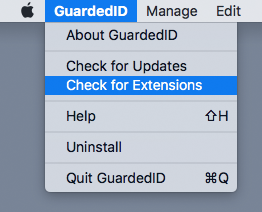
If GuardedID's "NoClickjack" extension is available for installation for Google Chrome and/or Mozilla Firefox, a notification will appear for each as seen below. Click the Install button on each of these notifications to launch the "NoClickjack" extension installation page:
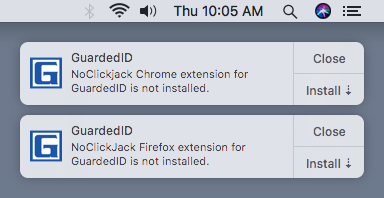
- Google Chrome: Install NoClickjack for Google Chrome
- Mozilla Firefox: Install NoClickjack for Mozilla Firefox
For Safari:
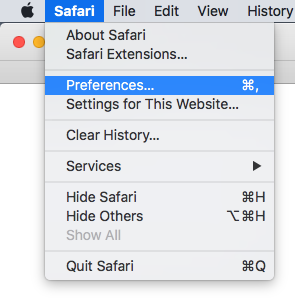
In the Preferences window which appears, go to the Extensions tab and enable/check NoClickjack as seen below:
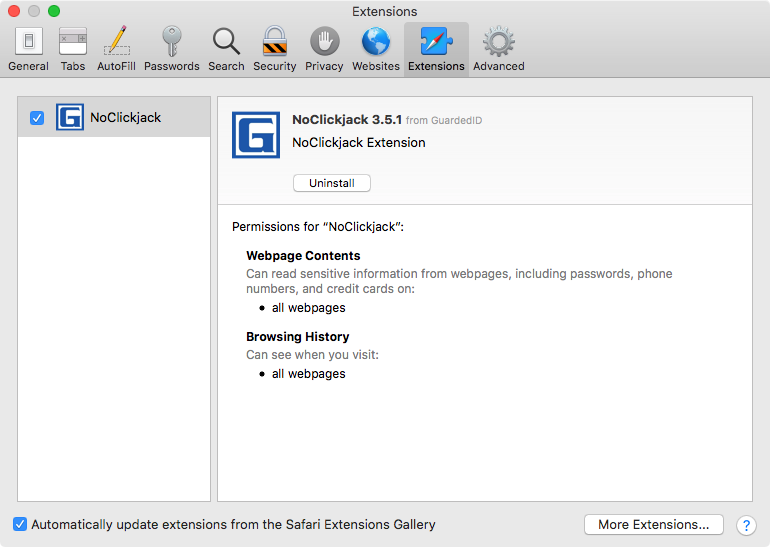
You should now see the "NoClickjack" extension icon in Safari's toolbar as seen below:
