GuardedIDTM Help
How to Make the GuardedIDTM Toolbar Appear on Windows 8.1/IE 11
Step 1: Turn OFF IE11 Enhanced Protection Mode - Right-click on the "Tools" item in the Internet Explorer Menu Bar and make sure "GuardedIDTM" is checked. Read the Microsoft bulletin and follow the "Workaround" directions. GuardedIDTM cannot be activated until Normal Mode is restored. Restart Internet Explorer.
Step 2: Enable GuardedIDTM Toolbar - Right-click on the "Tools" item in the Internet Explorer Menu Bar and make sure "GuardedIDTM" is checked.
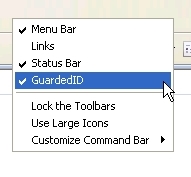
Step 3: Ensure GuardedIDTM Toolbar Is Active - The top of Internet Explorer should now look similar to this.
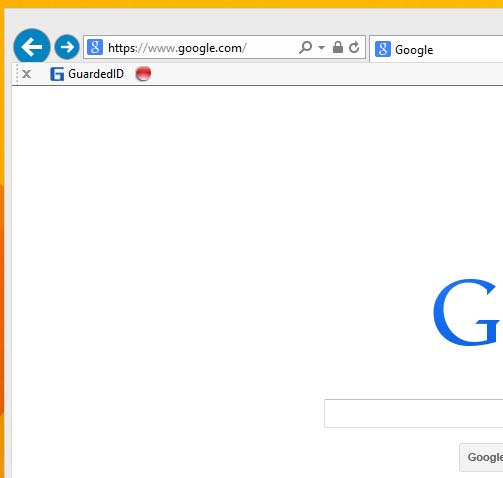
Step 4 - Continue To GuardedIDTM Activation.
